Prioritize Your Well-Being: Mastering the Art of Ergonomic Workstations
Manila, Philippines — Are You Feeling the Aches from Working at Your Desk? Create an Ergonomic Workspace for Ultimate Comfort!
Working at a desk for extended periods can take a toll on your body, causing discomfort and pain if your workspace setup is not optimized. The stiff chair, the tall desk, and the cramped laptop keyboard can lead to literal pain in your neck, shoulders, back, and more. Embracing an ergonomic workstation can make all the difference in reducing these stress-related discomforts.
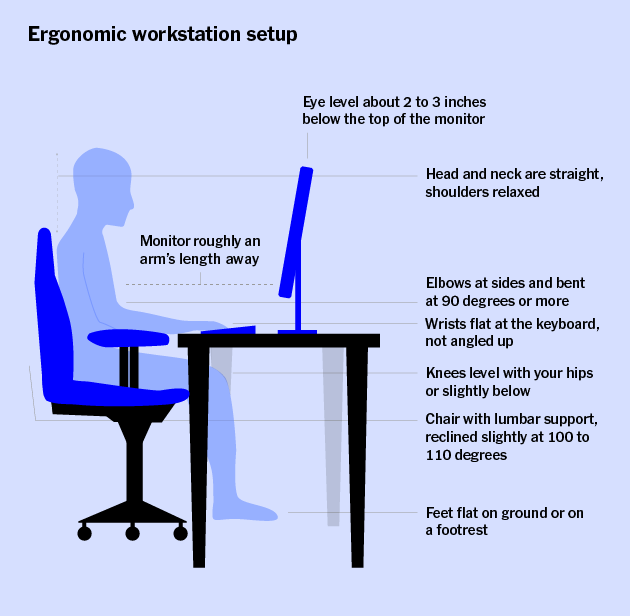
So, what exactly does an ergonomic workstation entail? It’s all about supporting your body in a neutral position, ensuring your neck, arms, wrists, and spine are not subjected to unnatural contortions. With an ergonomic setup, you can sit comfortably at your computer for longer durations without experiencing discomfort. However, don’t forget to take breaks and move around regularly for the best results.
Let’s delve into the essentials of setting up an ergonomic workspace that supports your well-being:

Embrace a Comfortable Chair with Proper Spinal Support:
Invest in an office chair that complements the natural S-curve of your back, ensuring proper cushioning and lumbar support. A well-designed chair can significantly improve your sitting experience, whereas poorly designed ones can leave you feeling like you’re sitting on a hard log against a wall. Consider the Herman Miller Aeron which offers supreme adjustability and lumbar support to cater to various body types and sizes. Alternatively, a lumbar-support pillow and seat cushion can transform a basic non-padded chair into a more comfortable seating option.

Set Your Desk at the Optimal Height for Typing Comfort:
Typical desks may not be the perfect fit for everyone, especially for those shorter than 5 feet 10 inches. To achieve a neutral position for your arms and wrists while typing, consider using a keyboard tray to lower the keyboard or raise your chair slightly. Ensure your feet are flat on the floor; otherwise, a footrest can provide proper leg and foot support. If you’re seeking versatility, an adjustable-height standing desk can be a fantastic option.

Opt for an External, Ergonomic Keyboard:
Most keyboards are not designed to promote a natural hand position, leading to hunched shoulders and strain. Opt for a fully split ergonomic keyboard like the APEX PRO TKL Wireless Keyboard, which allows for optimal hand positioning.
Choose a Mouse That Fits Your Hand:
Avoid repetitive finger and wrist strain caused by using a standard mouse. Look for a comfortable, smooth-to-maneuver option like the XEROX 3 Wireless Mouse, suitable for various hand sizes and grips. If a mouse causes pain or fatigue, consider alternative input devices such as a stylus with a graphics tablet or a trackball to reduce wrist movements.

Adjust Your Display for Optimal Viewing:
Ensure your monitor or laptop screen is comfortably positioned within arm’s reach to avoid craning or bending your neck. Position the display so that your eye level is about 2 to 3 inches below the top of the screen. Use items like books to raise your display, or invest in a laptop stand or monitor arm for finer control and sturdiness.

Embrace Good Lighting:
Good lighting is essential to reduce eye strain and maintain a natural posture. Access to natural lighting can significantly benefit your well-being, providing opportunities for your eyes to relax from staring at a screen. Supplement natural light with task lighting for the best balance and a well-lit workspace.
By implementing these ergonomic principles, you can create a workspace that prioritizes your comfort and well-being, making those long hours at the desk a breeze. Remember, taking care of your body is as important as your work, so invest in a workspace that supports your health and productivity.



